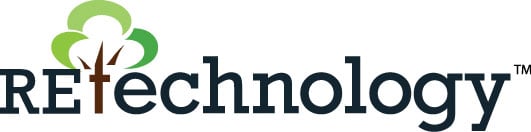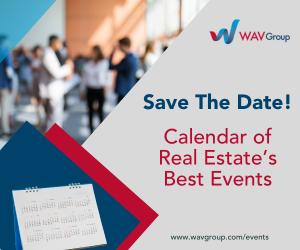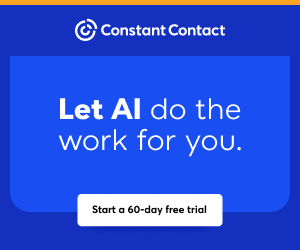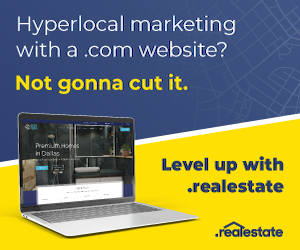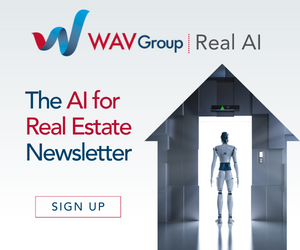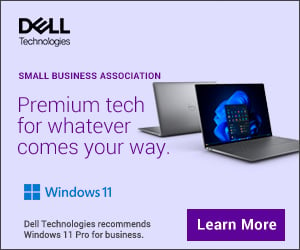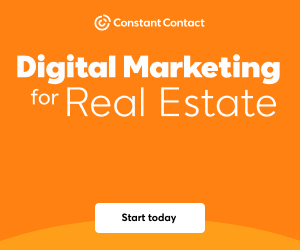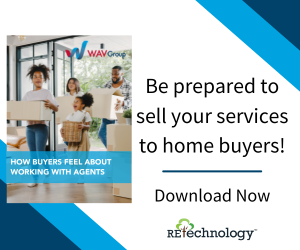You are viewing our site as an Agent, Switch Your View:
Agent | Broker Reset Filters to Default Back to List
Due to the ongoing situation with Covid-19, we are offering 3 months free on the agent monthly membership with coupon code: COVID-19A
UNLIMITED ACCESS
With an RE Technology membership you'll be able to view as many articles as you like, from any device that has a valid web browser.
Purchase AccountNOT INTERESTED?
RE Technology lets you freely read 5 pieces of content a Month. If you don't want to purchase an account then you'll be able to read new content again once next month rolls around. In the meantime feel free to continue looking around at what type of content we do publish, you'll be able sign up at any time if you later decide you want to be a member.
Browse the siteARE YOU ALREADY A MEMBER?
Sign into your accountQuick Tip for DocuSign Users
August 10 2011
A growing number of agents and brokers are choosing to use DocuSign for digital signatures. For those of our readers using this helpful tool, we're publishing the following article from DocuSign.
With the introduction of the new DocuSign User Interface came changes to the Sending process.
The Create Envelope section now consists of 3 stages to assure that your documents are sent properly and efficiently: 1) Prepare Envelope; 2) Tag Envelope; and 3) Preview Envelope.
It is important to note that when in the Tag Envelope window, you don't need to click the Go Back button to make changes. Use the Tag Toolbar!
For example, let's say you are in the middle of tagging your document and you need to modify something (i.e. add/edit a recipient, add/remove a document, etc.). The Tag window features a very handy Tag Toolbar located to the right of your document, under the Zoom bar. Everything that can be done on the Prepare Envelope page can also be done during Tagging without leaving the Tagging page!